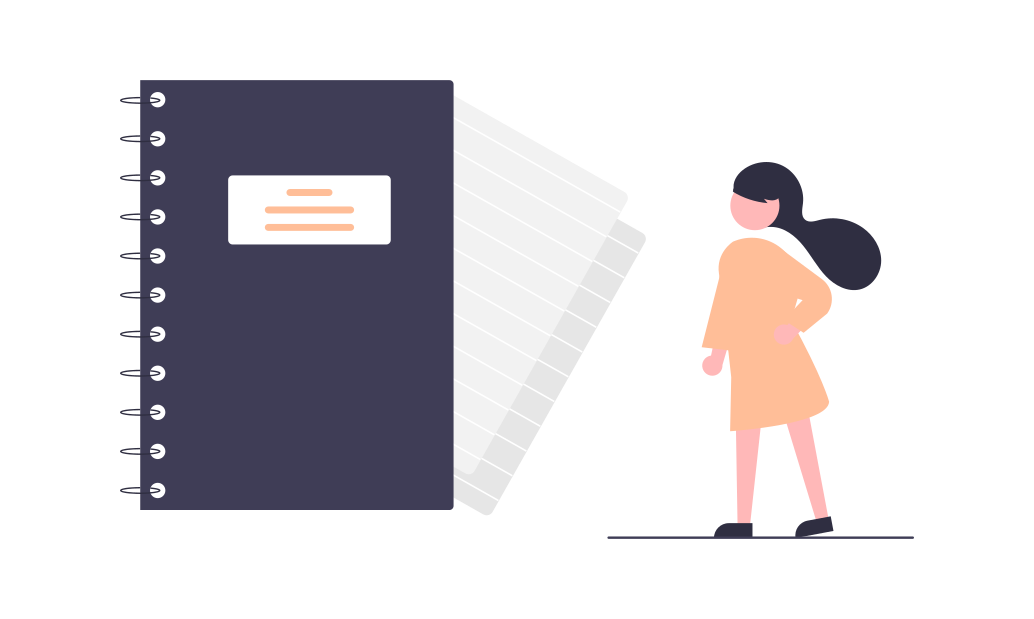
By Saeed Mirshekari
June 26, 2024


Access O'Mentors
Top Data Scientist Mentors from Fortune 500 Companies excited to help you out 1-on-1!
1️⃣ Explore freely
→
2️⃣ Apply confidently
→
3️⃣ Pay securely
→
4️⃣ Book instantly
Getting Started with Jupyter Notebooks for Data Scientists
Welcome to the world of interactive computing with Jupyter Notebooks! As a data scientist, mastering Jupyter Notebooks can greatly enhance your productivity by enabling you to create and share documents that contain live code, equations, visualizations, and narrative text—all in one seamless environment. In this comprehensive guide, we'll take you through the fundamentals of Jupyter Notebooks, from installation to advanced techniques, empowering you to harness the full potential of this powerful tool in your data science workflow. Whether you're new to Jupyter Notebooks or looking to sharpen your skills, this guide will provide you with the knowledge and resources needed to become proficient in Jupyter Notebooks for data science.
Introduction to Jupyter Notebooks
Jupyter Notebooks is an open-source web application that allows you to create and share documents that contain live code, equations, visualizations, and narrative text. It supports various programming languages, including Python, R, Julia, and Scala, making it a versatile tool for data scientists, researchers, educators, and professionals across various domains.
Installation
Getting started with Jupyter Notebooks is easy, as it can be installed using the Python package manager pip. If you're using Anaconda as your Python distribution, Jupyter Notebooks comes pre-installed. Alternatively, you can install Jupyter Notebooks using pip:
pip install jupyterlab
Once installed, you can launch Jupyter Notebooks by running the following command in your terminal:
jupyter lab
Basic Concepts
Notebooks and Cells
A Jupyter Notebook consists of a collection of cells, each of which can contain code, markdown text, or raw text. You can execute code cells to run Python code interactively and view the results directly within the notebook.
Markdown Cells
Markdown cells allow you to add formatted text, headings, lists, links, images, and other elements to your notebook. You can use Markdown to provide context, explanations, and documentation for your code and analysis.
Code Cells
Code cells contain executable code written in the programming language of your choice. You can run code cells individually or all at once, allowing you to iteratively develop and test your code within the notebook environment.
Kernel
The kernel is the computational engine that executes the code contained within the notebook. Each notebook is associated with a specific kernel, which determines the programming language and environment in which the code is executed.
Building Your First Notebook
Let's dive into a practical example to demonstrate how to create your first Jupyter Notebook. We'll use Python to perform a simple data analysis task and visualize the results.
Step 1: Launch Jupyter Lab
jupyter lab
Step 2: Create a New Notebook
Click on the "Python 3" option under "Notebook" to create a new Python notebook.
Step 3: Write Code
In the first code cell, write the following Python code to import the necessary libraries and load a sample dataset:
import pandas as pd
import matplotlib.pyplot as plt
# Load the dataset
df = pd.read_csv('https://example.com/sample_data.csv')
In the subsequent code cells, write code to analyze and visualize the data as desired.
Step 4: Run Code
Execute each code cell by pressing Shift + Enter or clicking the "Run" button in the toolbar.
Step 5: Save and Share
Once you've completed your analysis, save the notebook by clicking on "File" > "Save Notebook As..." and share it with others by exporting it to HTML, PDF, or other formats.
Advanced Topics
As you become more proficient with Jupyter Notebooks, consider exploring advanced topics to enhance your productivity and efficiency:
Widgets
Widgets allow you to create interactive user interfaces directly within your notebook, enabling users to manipulate parameters, visualize data, and explore results dynamically.
Extensions
Jupyter Notebooks supports a variety of extensions that enhance its functionality and usability. Extensions can add features such as code linting, spell checking, version control integration, and more.
Collaborative Editing
Jupyter Notebooks can be shared and edited collaboratively in real-time using services like JupyterHub, Google Colab, and Microsoft Azure Notebooks. Collaborative editing enables teams to work together on notebooks, share insights, and collaborate on data science projects.
Conclusion
Congratulations! You've embarked on a journey through the fundamentals of Jupyter Notebooks for data scientists. By mastering basic concepts, building your first notebook, and exploring advanced topics, you'll be well-equipped to leverage the power of Jupyter Notebooks in your data science workflow. Happy coding!
Throughout this guide, I've provided an in-depth overview of Jupyter Notebooks for data scientists, covering basic concepts, practical examples, and advanced topics. By following along with the examples and experimenting with Jupyter Notebooks on your own, you'll gain the skills and knowledge needed to become proficient in Jupyter Notebooks and unlock new possibilities in your data science projects. Whether you're analyzing data, prototyping machine learning models, or sharing insights with others, Jupyter Notebooks is a versatile and powerful tool that can streamline your workflow and enhance your productivity as a data scientist.